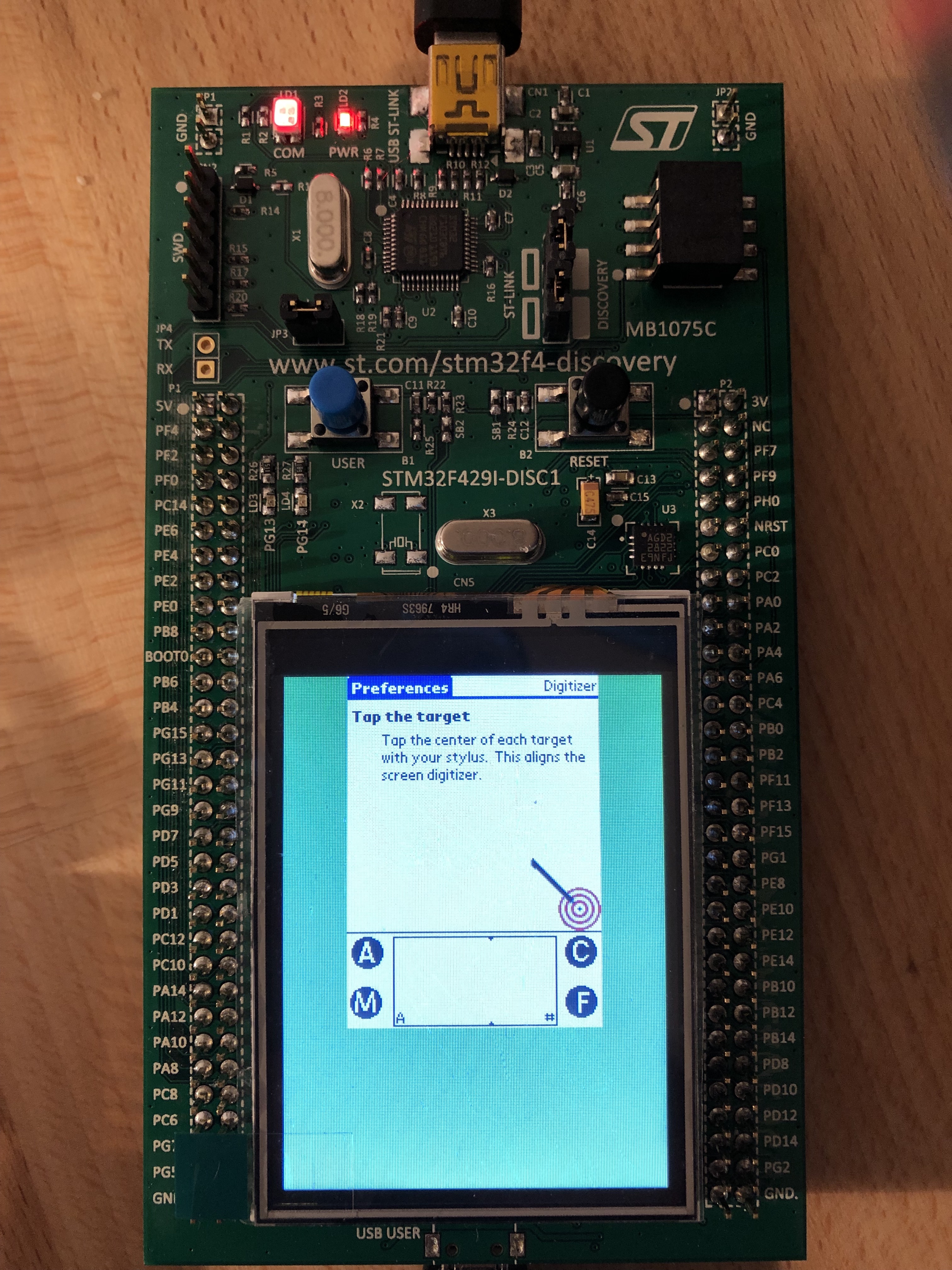Category: Projects Related to Palm OS PDAs
Installing rePalm on a STM32F429I
Published on: 2019-05-22
Caution: I won’t take any responsibility for any damage!
Also: With this tutorial, you will override the default firmware on your STM32F429I!
Required Software:
- STM32 ST-LINK Utility
- Driver for the STM32F429I
- rePalm ROM File (in the section “So where does this leave us?”)
To download the files from st.com, you need to create an account.
Everything was done on Windows 10 Professional (64-bit).
If you are a Linux user, here is an article on how to install the STM32 ST-LINK Utility (or the command-line version of this tool) on Linux:
Installing and using ST-LINK v2 to flash STM32 on Linux
(This was not tested by me!)
The steps are really straightforward:
1. First, you need to install the required software (both the flashing software and the driver).
2. After the installation, start “STM32 ST-LINK Utility”:
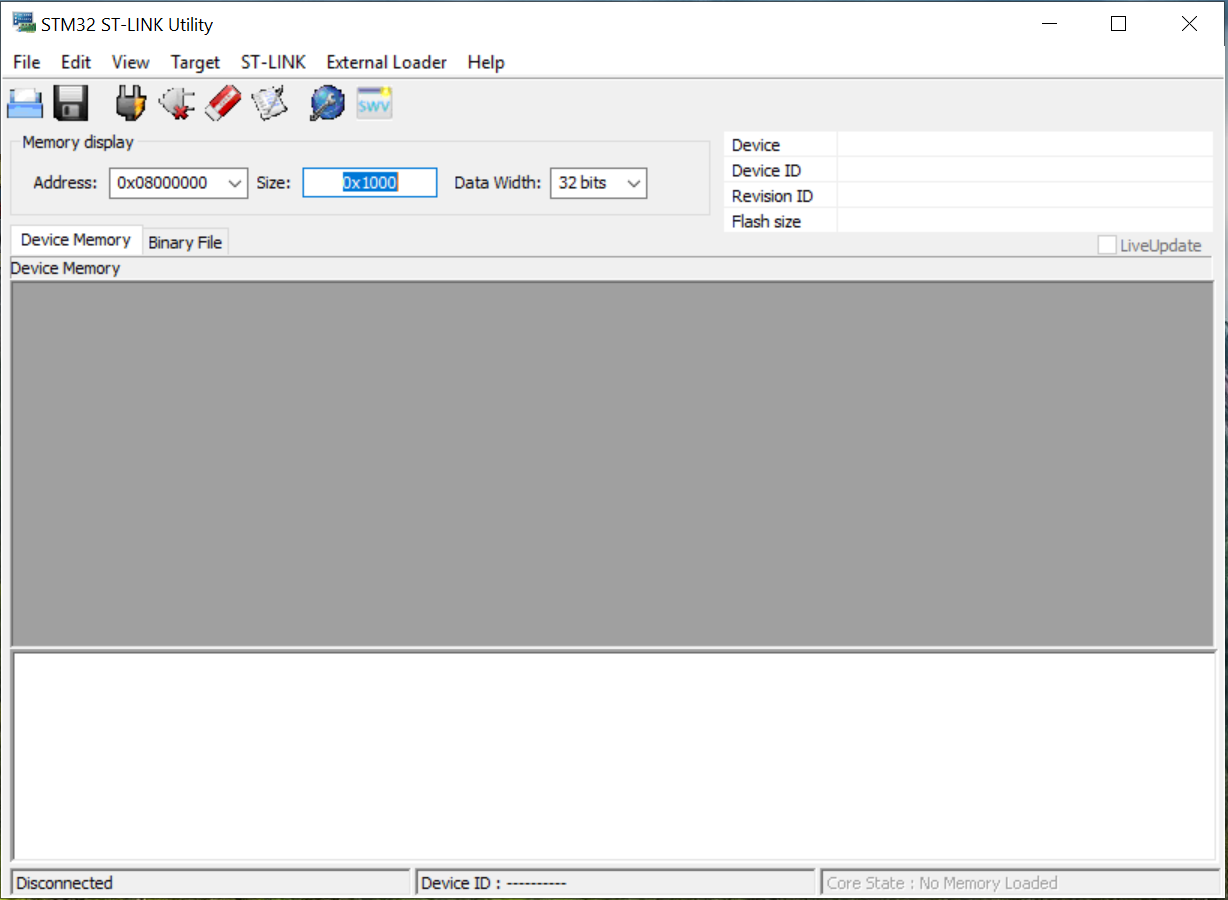
3. Connect your STM32F429I via USB to your computer.
(Make sure to use the mini-USB port and NOT the micro-USB port!)
4. Click on the connect icon (next to the save icon). A blue message will tell you that the connection was successful:
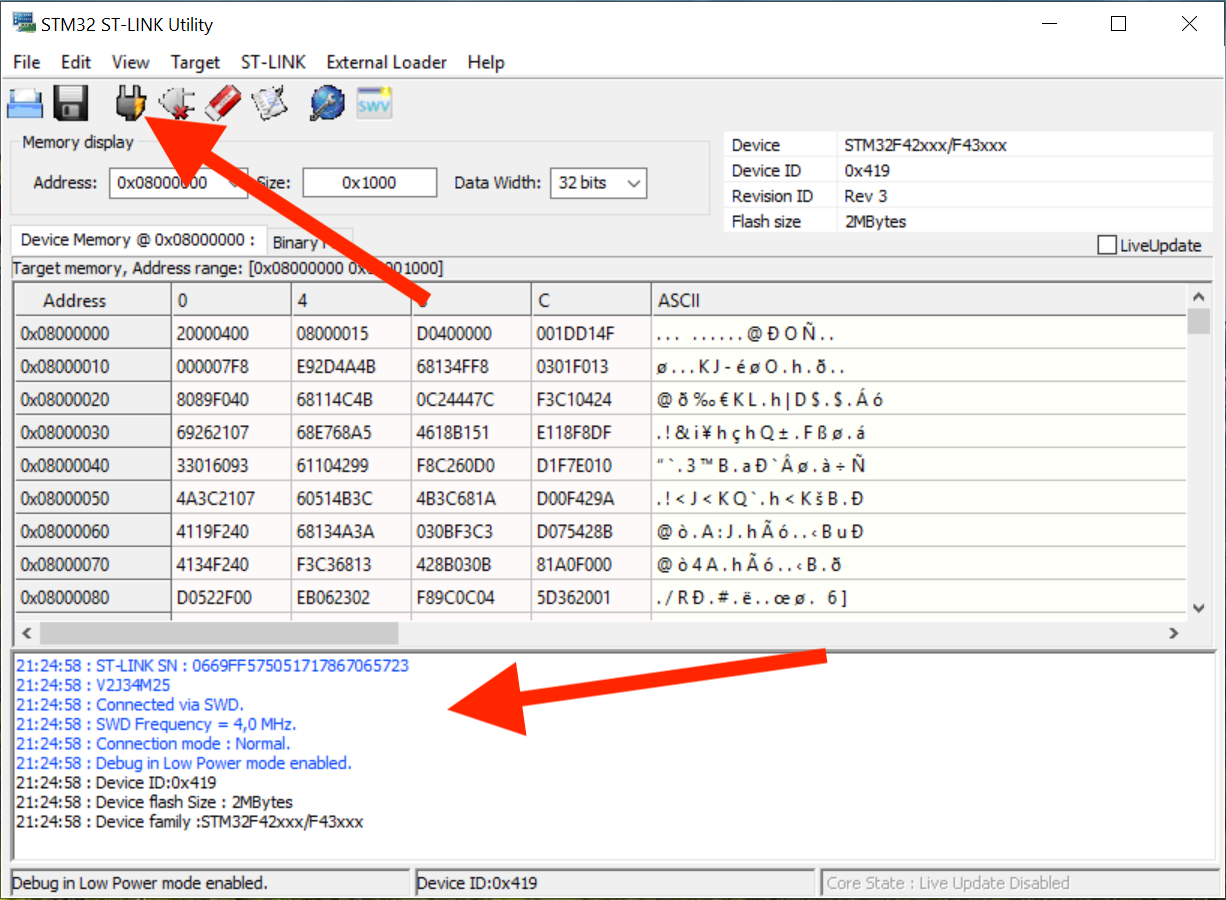
(If it is not recognized, unplug it, wait a few seconds, reattach your STM32F429I, and click the connect icon again.)
5. In the next step, click on “Target” and then “Program & Verify ...” (Shortcut: CTRL + P):
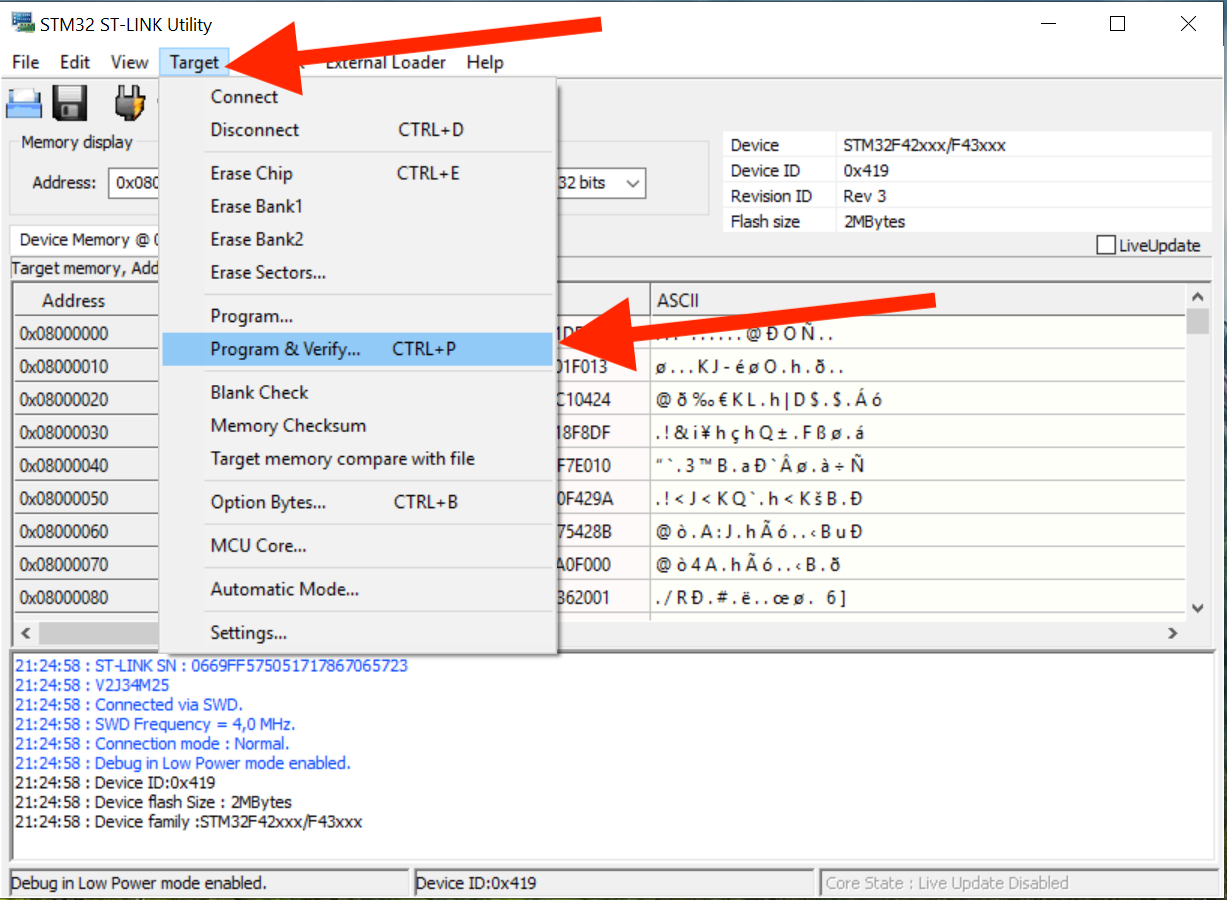
6. Now, select your downloaded rom.bin from http://dmitry.gr
(You can find the link in the “So where does this leave us?” section.):
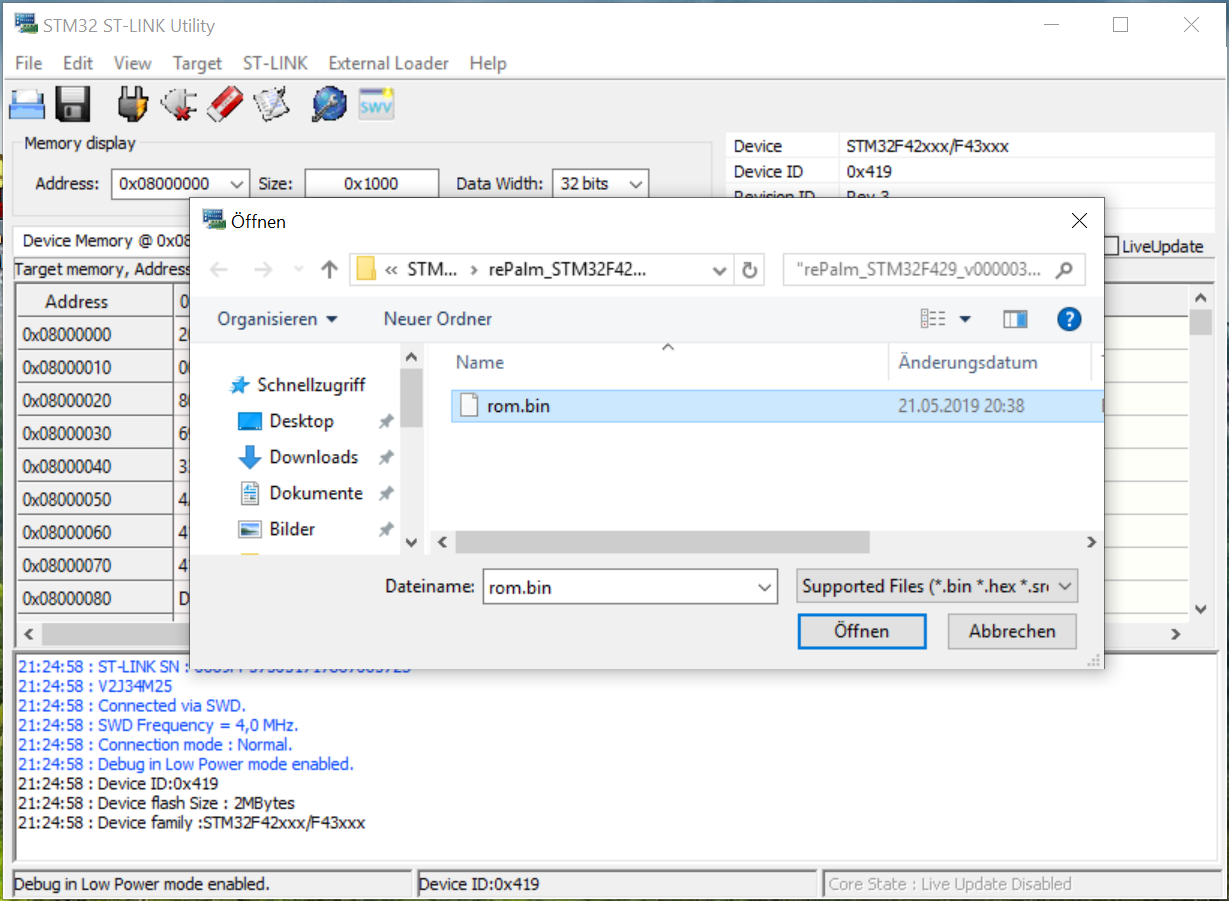
7. After this, just click on “Start”:
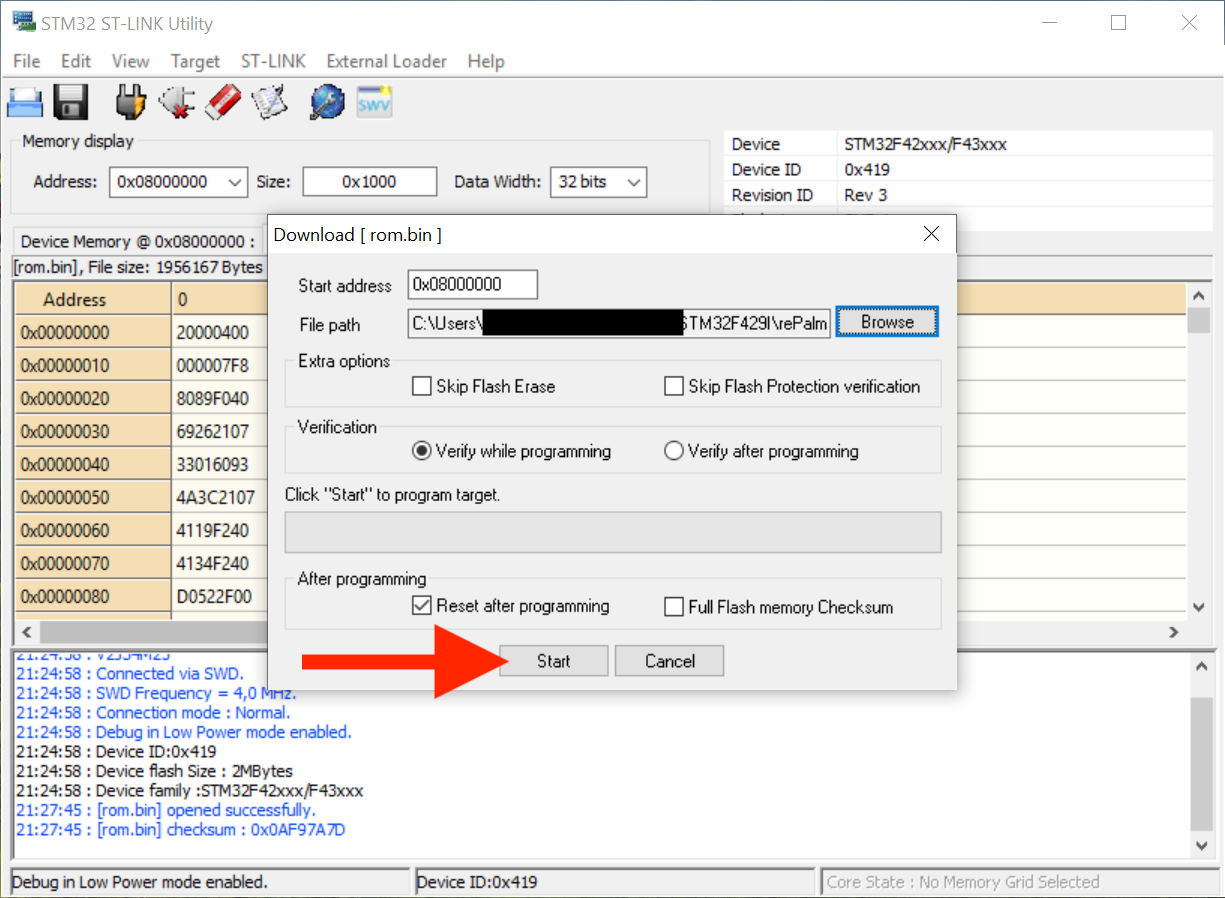
8. Be patient while your device is being flashed:
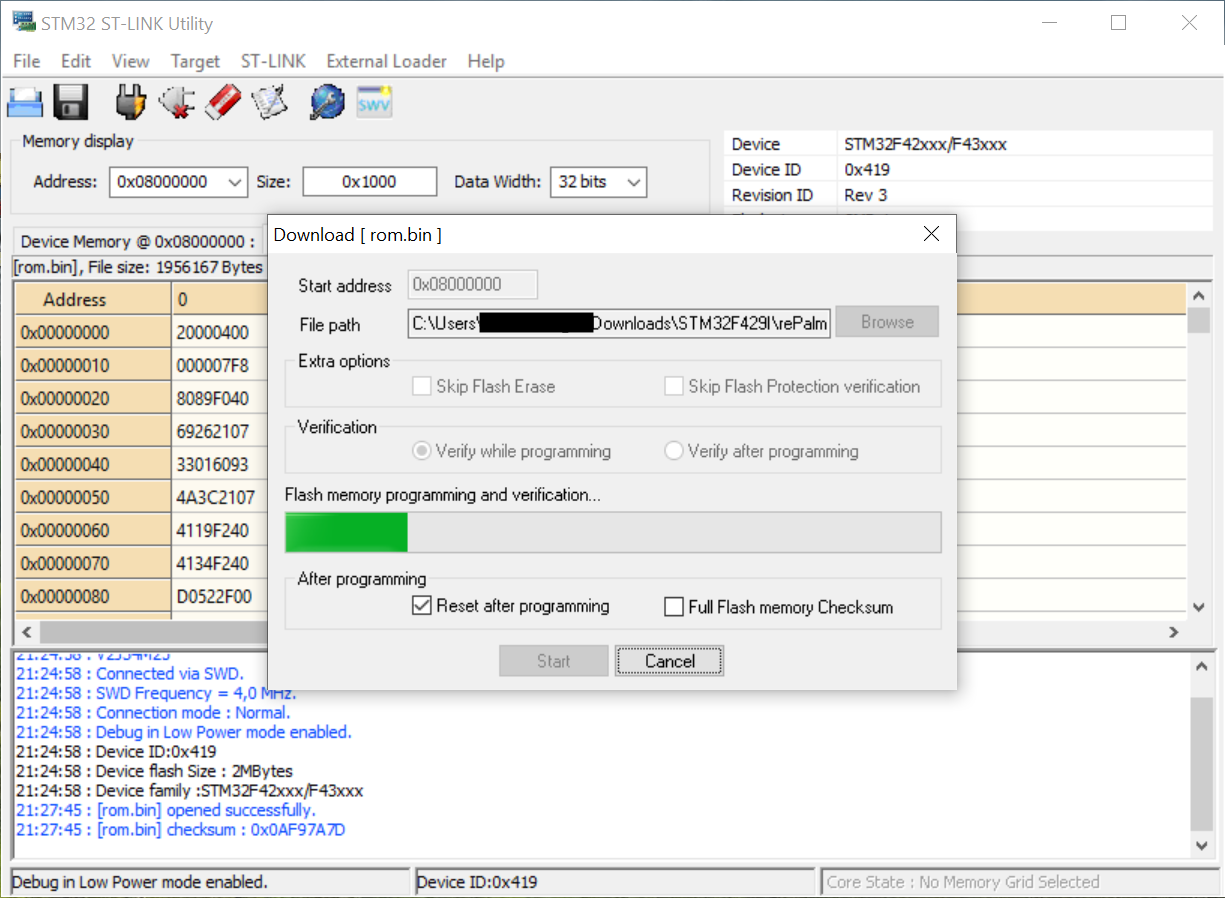
(This process should only take a few minutes.)
9. After a successful transfer ...:
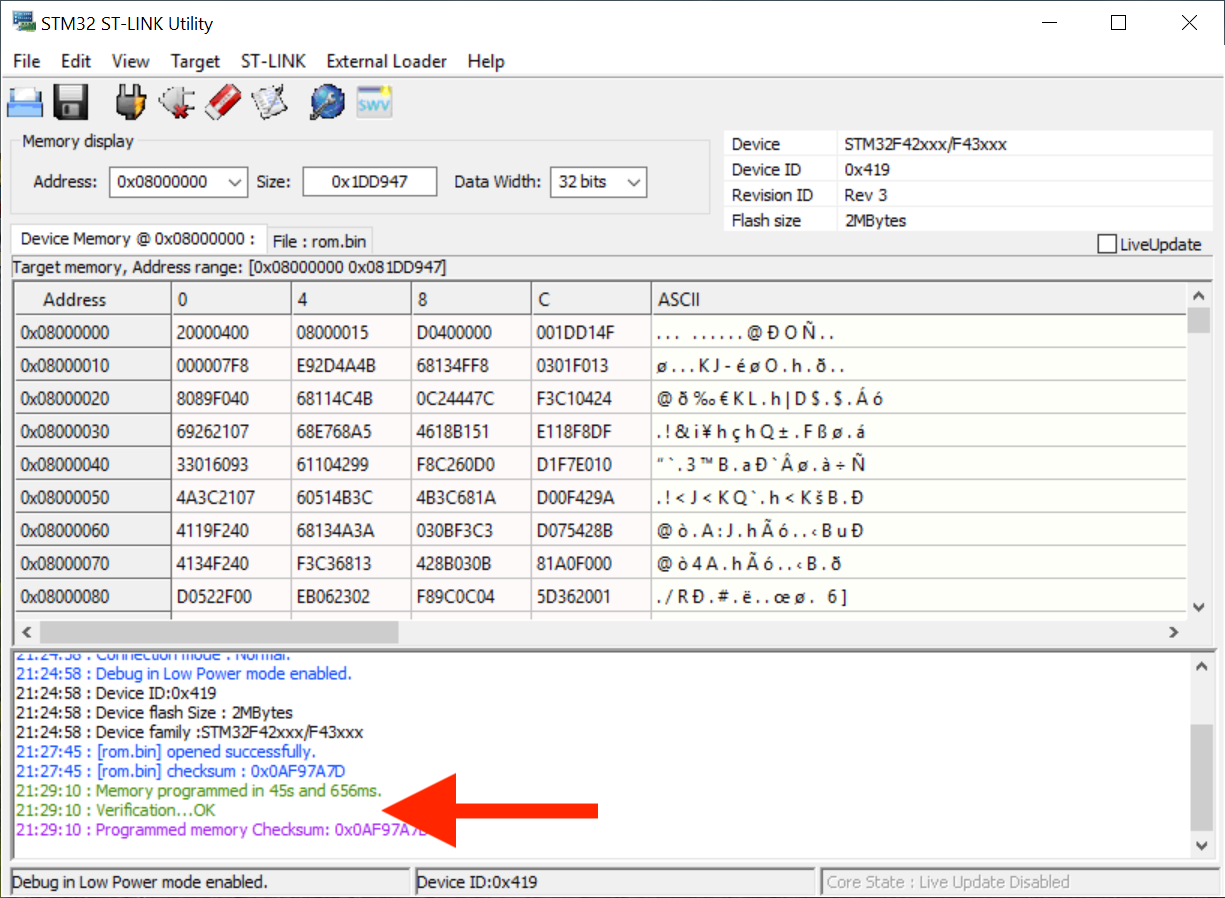
10. ... just click on the “disconnect” icon and you are done:
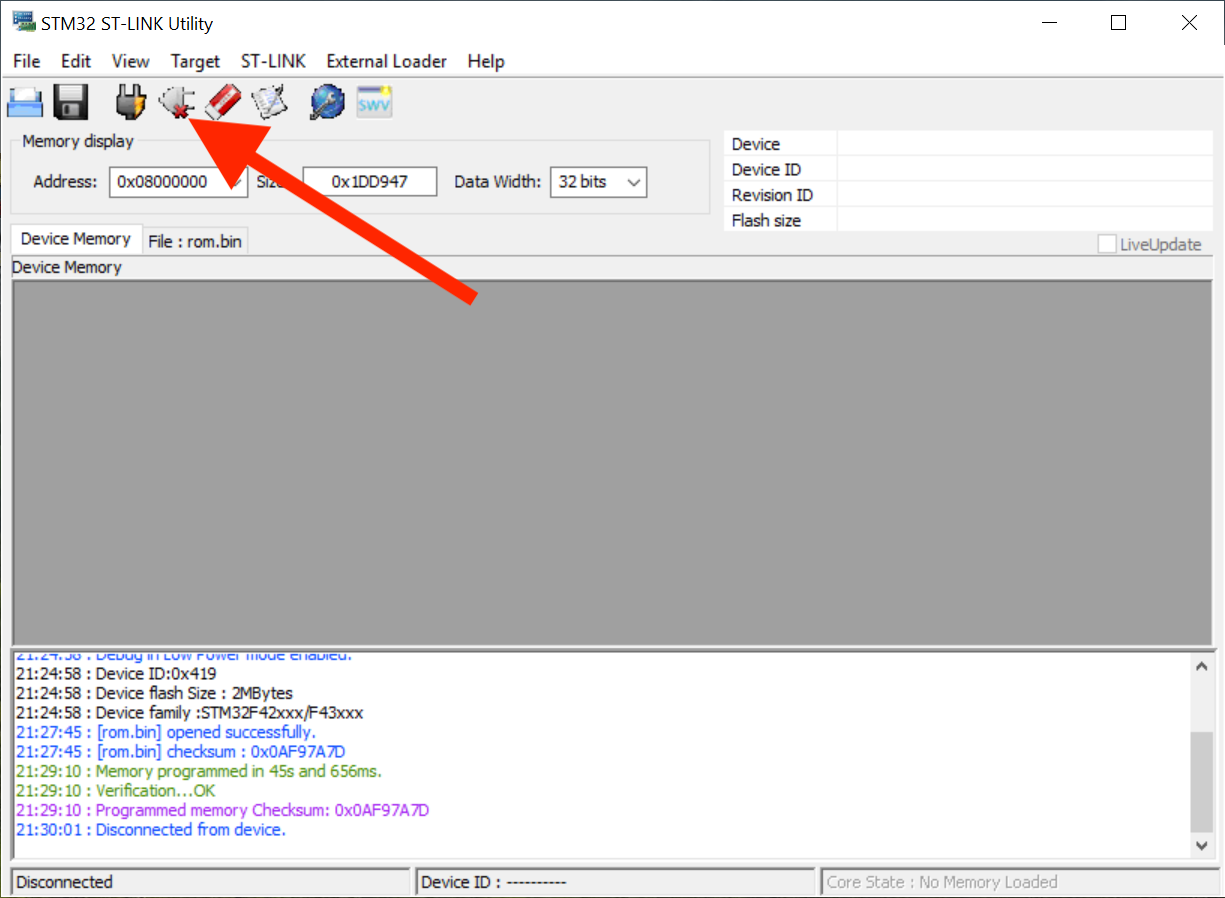
You should now have Palm OS on your STM32F429I: